Good morning
I would like to have
is it possible to adjust the width according to the length of the graphical interface?
for example for a length of 100, the width 300 and 200 for the height
and for a length of 300, it goes to 900 for the width and 600 for the height
let's say width and height change with length
thank you for your understanding